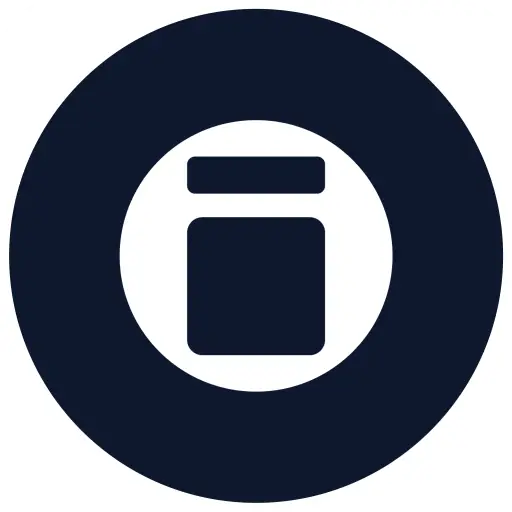LTF_Lighting-Fixture_Luminaire-Circular
Technical Details
Support & Documentation
Quality Metrics
Introduction
Create unlimited lighting variations with advanced parametric control
The PD_LTF_Lighting-Fixture_Luminaire-Circular Family is a powerful, fully parametric Revit family that allows users to create limitless lighting fixture configurations, all at LOD 400. Whether you need surface-mounted lights, recessed downlights, or suspended fittings with up/down lighting, this family offers unmatched customisation and reporting.
In this guide, we’ll walk through:
- How to use the family effectively
- Key parameters and their functions
- Best practices for adjusting dimensions, emergency symbols, and more.
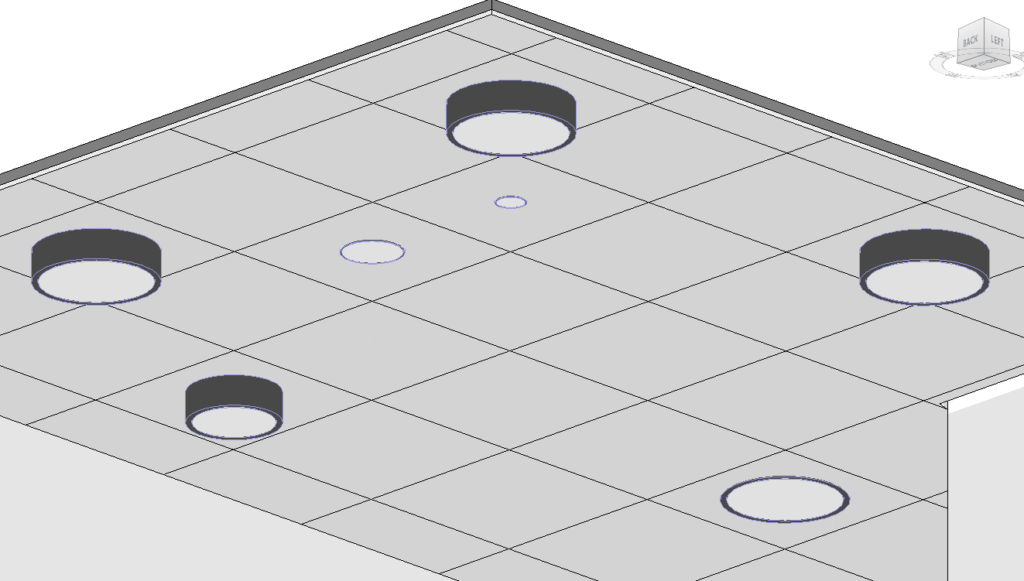
1. Key Features & Improvements
PD_LTF_Lighting-Fixture_Luminaire-Circular Luminaire is a complete redesign of its predecessor, incorporating:
✅ Emergency Symbol Enhancements:
- Fully parametric blue emergency symbol with parametrically adjustable size, position, and visibility.
✅ Advanced Height Control & Reporting:
- Streamlined mounting height logic.
- Height reporting on labels and schedules.
✅ Error Prevention & Auto-Adjustments:
- Prevents input errors (e.g., zero-dimension entries do not break the geometry).
✅ Flexible Installation Options:
- Surface-mounted, recessed, or suspended configurations.
- Up/down lighting for suspended fittings.
✅ Enhanced Data & Labels for Coordination:
- COBie-compliant parameters.
- Asset labels for mounting height, rating, and subtype visibility.
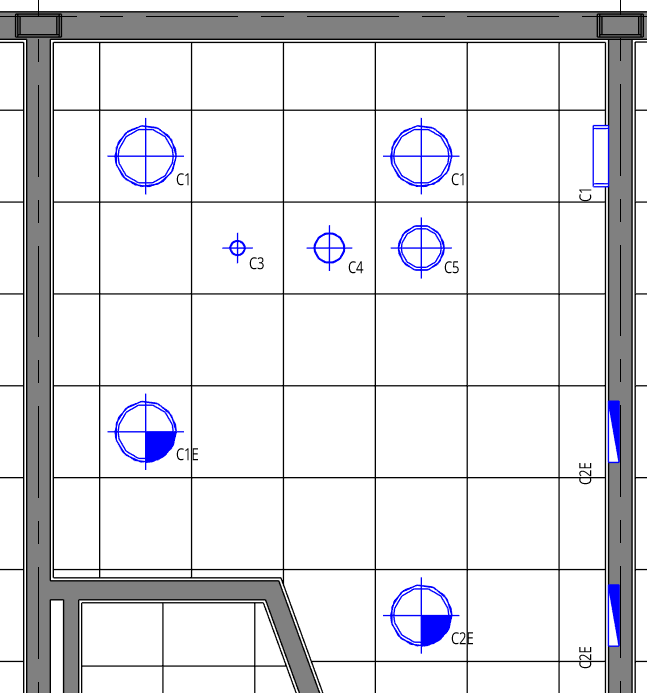
2. How to Use the Family
A. Setting Up the Light Fitting
- Load the family into your Revit project.
- Place the fixture in the desired position.
- Adjust key parameters (explained below) to configure your light.
B. Adjusting Dimensions
- Overall Dimensions:
- Diameter:
PD_DIM_Diameter1 - Height:
PD_DIM_AssetHeight1
- Diameter:
- Trim Adjustments:
PD_DIM_Trim1(thickness off the ring)
3. Customizing the Emergency Symbol
- Enable the Emergency Symbol
- Set
PD_DATe_IsEmergencyto Yes (activates visibility).
- Set
4. Electrical Properties
This family includes fully parametric electrical parameters to ensure correct load calculations.
The only input required to set up the load is the PD_Date_Current parameter
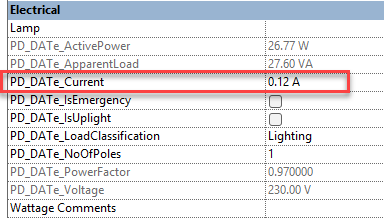
5. Control Mounting Angle, Heigth & Visibility
A. Mounting Options
- Recessed / Surface-Mounted: To adjust the mounting use the
PD_DIM_AssetHeight_Offsetparameter. Enter ‘zero’ for surface-mounted lights and for recessed lighting type values, which are the same as the depth of the luminaire but negative. If you want the fitting to protrude slightly below the ceiling, use value at least 1 mm less than the fitting depth - Suspended: Enable
PD_DATe_IsUplightfor uplighting. - Wall-Mounted: Set
PD_DIM_Rotate_Xto 90°.
B. Adjusting Visibility in Views
- Dont worry about View Region Adjustments:
- Instead Enable
PD_DAT_ExtendToCeiling1orPD_DAT_ExtendToFloor1. - However, first set the correct ceiling height using parameter
PD_DIM_CeilingHeight1– this is project and/or room-specific, typically set from FFL to concrete ceiling slab, alternatively to the suspended ceiling height
- Instead Enable
- Control Clearance Zones for Clash Detection:
- Toggle
PD_DAT_IsClearanceVisible1. - Set clearance height using
PD_DIM_ClearanceHeight1parameter
- Toggle
6. Control Label visibility and parameters
Each luminaire in the family includes a customisable label that provides essential data such as mounting height, type, sub-type, and rating. These labels can be turned on/off and adjusted in position for optimal readability in your Revit views.
A. Label Parameters and Their Functions
| Parameter | Function |
|---|---|
PD_DAT_IsNoteHeight1 | Shows or hides the mounting height label. |
PD_DAT_IsNoteRating | Displays the power rating (e.g., 20W). |
PD_DAT_IsNoteType | Toggles visibility of the type label (e.g., “AE”). |
PD_DAT_UseType | Main label parameter, always used. Default example: "AE" |
PD_DAT_SubType | Adds additional categorization if needed. |
B. Positioning the Labels
To ensure proper alignment, you can control the label position using:
PD_DIM_OffsetSymbol-X→ Moves the label left/rightPD_DIM_OffsetSymbol-Y→ Moves the label up/down
These parameters help in fine-tuning the placement.
7. Metadata & Compliance Information
This family includes COBie data, which is essential for compliance. All parameters have been provided, ready to be populated by the user
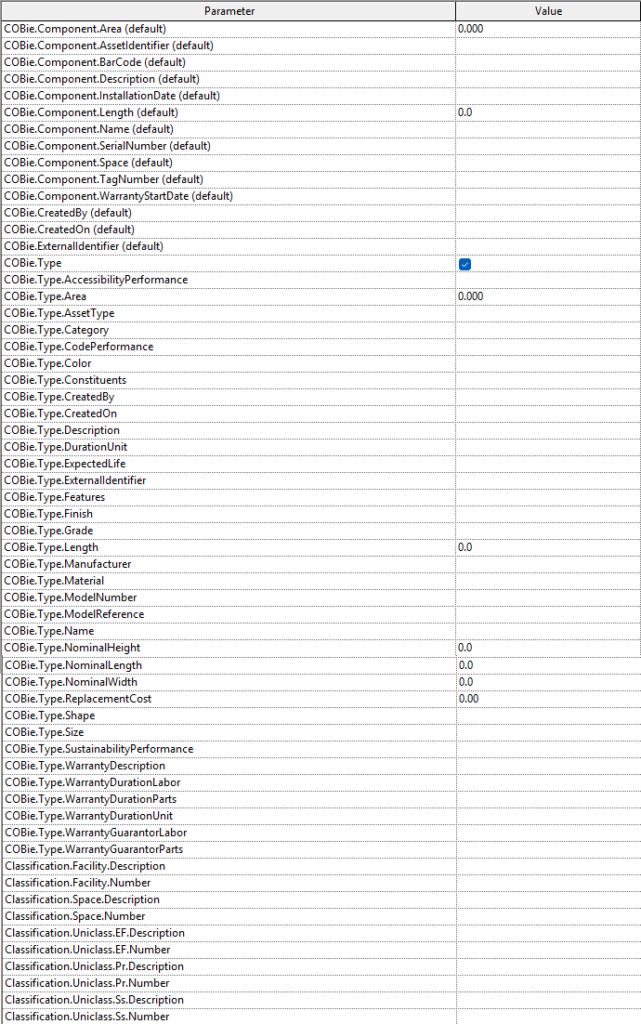
Summary
The PD_LTF_Lighting-Fixture_Luminaire-Circular Family is a versatile, parametric lighting solution that simplifies project workflows. By leveraging its customizable trims, emergency symbols, blank plates, and electrical properties, you can create any type of light fitting with precision.
🔗 Download the latest version here: Project Design (IO) Ltd
What’s Next?
Want to see a video tutorial? Let us know in the comments! 👇